Here are a few very high quality examples from the class. Award for "atmoshperics" would have to go to Caro. Runner up for atmospherics would have to go to Mari. And another very nice example of atmoshperics in the main rendering. Sara's main rendering is also very nice, but in particular the line quality of her vector renderings are tops (the views may make one's neck a little sore). Lindy's vector drawings are very nice as well - notice how a little tone one wall draws you in. Brad's wireframes are nice too - a lot going on, so one toned surface, like a wall or the water could help a lot. Shane's views are very ncie too - but compare his final with colored light, and his preliminary without colored light. Light is not usually colored, certainly not yellow. Though light can be colored as in Corbusier's Ronchamp, or Steven Holls' Chapel of St. Ignatius.
Just for laughs, award for biggest typo goes here. Nice wall texture though.
Some reminders:
Rememember that your mid-terms were stunning and one reason is for the simple use of color - 2-3 tops.
Desaturate your images in Photoshop (Fade-in desaturation) so renderings don't look so plastic, but still have color.
Don't forget people! - Isn't that what architecture is about? Include people in Serial Perspectives as well.
Serial Perspectives work best with one common element as a referrent between all views - otherwise the views look like three different views. For example, a major wall that is seen in each view could be subtly toned, or maybe the water appears first as a glimpse, then the next view has more water, and so on. Including only a desaturated rendering of water texture could be quite effective.
Thursday, May 31, 2007
Tuesday, May 29, 2007
Final Requirements
Submission - due Monday June 11th, at 8am. LA 279.
Design Goals
These are the minimum drawings, you can include other drawings as you see fit - such as exterior perspectives.
Tips
In no case should an image from Sketch-Up be placed directly onto your final boards.
Review TIPS in past assignments.
Widen your lens angle for perspectives (e.g. 24mm).
Give a sense of foreground, middle ground, and background in your perspective.
Composite multiple hidden lines to give a sense of depth to your presentation.
Use entourage to add character, scale, and life to your views.
Employ subtle variations in vector lineweights / line color for graphic emphasis.
Use white space (negative space) in your composition.
Share your work with friends and exchange opinions of each others work - a different set of eyes will see something that you have overlooked.
- Post a small scale image of your final composition on your blog.
- Place a high-res PDF of your final composition in the Final folder on the course folder.
- Bring your 18x24 Plot for pin-up.
Design Goals
- Present the ambience of your main pool space through material, light, transparency, and reflectivity through a raster / vector immersive interior perspective.
- Locate this focused perspective in relation to the entirety of your design proposal through:
- Plan and / or Section View
- Three Serial Perspectives
- Exploded Axonometric or Perspective Diagrams
- Compose these drawings as a complete presentation on a single 18x24 plot. These can be composed with a clear hierarchy and grid format as in your mid-term, or can be more expressively composed as a hybrid composition. In either case, the composition of the layout is a significant aspect of this design presentation.
- Immersive interior perspective (the major focus of your presentation).
- Plan and / or Section Vector drawing (alternatively a section perspective raster / vector drawing could be used).
- Three Serial Perspectives (primarily vector based using line weights to give clarity and graphic emphasis, you may choose to use raster selectively to emphasis elements in your design).
- Exploded Axonometric or Aerial Perspective Diagrams referencing your main pools space with circulation elements.
These are the minimum drawings, you can include other drawings as you see fit - such as exterior perspectives.
Tips
In no case should an image from Sketch-Up be placed directly onto your final boards.
Review TIPS in past assignments.
Widen your lens angle for perspectives (e.g. 24mm).
Give a sense of foreground, middle ground, and background in your perspective.
Composite multiple hidden lines to give a sense of depth to your presentation.
Use entourage to add character, scale, and life to your views.
Employ subtle variations in vector lineweights / line color for graphic emphasis.
Use white space (negative space) in your composition.
Share your work with friends and exchange opinions of each others work - a different set of eyes will see something that you have overlooked.
Wednesday, May 23, 2007
Assignment 7
Material - Reflection - Light
This assignment develops from the previous Photoshop collage exercise, but uses materials in Sketch-Up, along with Illustrator Vector lines, and Photoshop for lighting effects and reflection. The result should be a well-developed, presentable immersive perspective of your large pool space. Additionally, you will present three smaller vector only perspectives (line drawings) as serial perspectives. Serial perspectives are snap-shot views as you approach or move through your large pools space.
Submission
Due at beginning of Lab Thursday, May 31st
(1) Post and print composite immersive perspective incorporating raster / vector with focus on material, reflection, and light
(3) Post and print smaller vector only serial perspectives
Design Goals
Selective use of Materials for pattern, directionality, scale, and/or color.
Use of light to evoke a mood or ambience to the bathing experience your are designing for.
Use of Reflection to add nuance to materials and light qualities of materials and water
Technical Requirements
In Sketch-Up, create new materials by using small scale jpg images from material databases, such as the one found at the AccuStudio website.
Use Illustrator to composite Vector Outlines and Hidden lines as done on your mid-term. Focus on subtle changes in line color and line weight. You may also choose to play with line type, such as a dashed or dotted lines for the hidden line layer.
Use Photoshop to focus on giving a sense of light to your view. Also use Photoshop to slightly desaturate colors and incorporate entourage.
Use Illustrator to Composite Vector Outlines and Hidden lines for your three serial perspectives. These should be simple line drawings on white backgrounds, utilizing line weight to give graphic quality.
This assignment develops from the previous Photoshop collage exercise, but uses materials in Sketch-Up, along with Illustrator Vector lines, and Photoshop for lighting effects and reflection. The result should be a well-developed, presentable immersive perspective of your large pool space. Additionally, you will present three smaller vector only perspectives (line drawings) as serial perspectives. Serial perspectives are snap-shot views as you approach or move through your large pools space.
Submission
Due at beginning of Lab Thursday, May 31st
(1) Post and print composite immersive perspective incorporating raster / vector with focus on material, reflection, and light
(3) Post and print smaller vector only serial perspectives
Design Goals
Selective use of Materials for pattern, directionality, scale, and/or color.
Use of light to evoke a mood or ambience to the bathing experience your are designing for.
Use of Reflection to add nuance to materials and light qualities of materials and water
Technical Requirements
In Sketch-Up, create new materials by using small scale jpg images from material databases, such as the one found at the AccuStudio website.
Use Illustrator to composite Vector Outlines and Hidden lines as done on your mid-term. Focus on subtle changes in line color and line weight. You may also choose to play with line type, such as a dashed or dotted lines for the hidden line layer.
Use Photoshop to focus on giving a sense of light to your view. Also use Photoshop to slightly desaturate colors and incorporate entourage.
Use Illustrator to Composite Vector Outlines and Hidden lines for your three serial perspectives. These should be simple line drawings on white backgrounds, utilizing line weight to give graphic quality.
Thursday, May 17, 2007
Assignment 6
Transforming: Sketching Scanning Collaging
DUE: Progress post Monday evening of at least one view completed,
Completed prints due in Lab on Thursday
This assignment focuses on the design development of your large pool space in your studio project. The assignment focuses on using Photoshop to bring materials, light, and reflectivity to give a sense of the bathing experience and emotion to your pool space. You will be developing two variations of this one perspective, the first with a brighter light and the second with an ethereal light. WIth etheal light, the water could be seen to emit light through its material transparency. To test the effect of different materials, materials can vary between perspectives.
Develop a Sketch-Up model of your large pool space, and save several immersive interior perspectives as scenes. Using the best view as an underlay, PRINT this view at 11x17. You will use this underlay for developing a hand drawing (your design studio instructor will give the requirements for this drawing medium - if your design studio is not incorporating this assignment into your studio work, a carefully drawn free-hand drawing is sufficient, or consider a cleanly drawn hard-lined perspective). Scan this perspective drawing and use photoshop to develop the design goals of this assignment. Gather materials from on-line image databases (Google Image Search, Piccassa.com, Flickr.com), using your digital camera, scanning images and magazines, or using hand media as well.
Design Goals
Water is represented paying attention both to the quality of its surface, as well as its depth and ambience
Through selective reflectvity, water, materials, and light are layered together as one experience
Materials give a sense of place through texture, scale, and surface variation
Materials give a sense of depth to the perspective
Light is used as an expressive medium
Entourage is used to express the activity in the space (e.g. solemn or social?)
Photoshop Reminders
The following is a synopsis of the photoshop tools covered in lecture on Tuesday. This is not a tutorial but should remind you of what we went through.
Scanning:
Crop, Magic Wand, Select Similar, Select Inverse, Copy and Paste into new file with a transparent background.
Selection Tools:
Polygonal Lasso, use shift and option to add and subtract from selection set. Feather edges as appropriate.
Transform Tools:
Perspective, Distort, and Free Transform.
Eraser Tool:
Brush size and edge, as well as transparency.
Filters:
Please be careful here, but do explore. Filters should be used for effect, but can get out of hand quickly - subtlety is the operative word here. Use Filters in a sequence and write down your work flow for future use (I showed you how I Pixelate with Pointlize, and then use Gaussian Blur to create variation in color on a surface).
DUE: Progress post Monday evening of at least one view completed,
Completed prints due in Lab on Thursday
This assignment focuses on the design development of your large pool space in your studio project. The assignment focuses on using Photoshop to bring materials, light, and reflectivity to give a sense of the bathing experience and emotion to your pool space. You will be developing two variations of this one perspective, the first with a brighter light and the second with an ethereal light. WIth etheal light, the water could be seen to emit light through its material transparency. To test the effect of different materials, materials can vary between perspectives.
Develop a Sketch-Up model of your large pool space, and save several immersive interior perspectives as scenes. Using the best view as an underlay, PRINT this view at 11x17. You will use this underlay for developing a hand drawing (your design studio instructor will give the requirements for this drawing medium - if your design studio is not incorporating this assignment into your studio work, a carefully drawn free-hand drawing is sufficient, or consider a cleanly drawn hard-lined perspective). Scan this perspective drawing and use photoshop to develop the design goals of this assignment. Gather materials from on-line image databases (Google Image Search, Piccassa.com, Flickr.com), using your digital camera, scanning images and magazines, or using hand media as well.
Design Goals
Water is represented paying attention both to the quality of its surface, as well as its depth and ambience
Through selective reflectvity, water, materials, and light are layered together as one experience
Materials give a sense of place through texture, scale, and surface variation
Materials give a sense of depth to the perspective
Light is used as an expressive medium
Entourage is used to express the activity in the space (e.g. solemn or social?)
Photoshop Reminders
The following is a synopsis of the photoshop tools covered in lecture on Tuesday. This is not a tutorial but should remind you of what we went through.
Scanning:
Crop, Magic Wand, Select Similar, Select Inverse, Copy and Paste into new file with a transparent background.
Selection Tools:
Polygonal Lasso, use shift and option to add and subtract from selection set. Feather edges as appropriate.
Transform Tools:
Perspective, Distort, and Free Transform.
Eraser Tool:
Brush size and edge, as well as transparency.
Filters:
Please be careful here, but do explore. Filters should be used for effect, but can get out of hand quickly - subtlety is the operative word here. Use Filters in a sequence and write down your work flow for future use (I showed you how I Pixelate with Pointlize, and then use Gaussian Blur to create variation in color on a surface).
Saturday, May 12, 2007
Re-Print Option
I hope your weekend is going well and you are focused on your studio projects for your reviews on Monday. I will be there and look forward to seeing your studio work.
The re-print option was given to you so that you can make a few simple and quick changes. This is a great way to apply a few simple changes that came out of the discussion. There is no re-do "requirement." If there is a quick fix you would like to do, then please do so.
However, if you you would like to make major changes, this is not the weekend to do it. I applaud any student that wishes to improve upon their work. Shoud you wish to re-do your boards, this will be extended to you as an extra-credit option. This will be coordinated with your GTF - but now is not the time to be concerned with this.
The re-print option was given to you so that you can make a few simple and quick changes. This is a great way to apply a few simple changes that came out of the discussion. There is no re-do "requirement." If there is a quick fix you would like to do, then please do so.
However, if you you would like to make major changes, this is not the weekend to do it. I applaud any student that wishes to improve upon their work. Shoud you wish to re-do your boards, this will be extended to you as an extra-credit option. This will be coordinated with your GTF - but now is not the time to be concerned with this.
Thursday, May 10, 2007
Post Mid-Term Hoorah!
I would like to extend congratulations for all of your work presented today and the discussions that it generated. I was very pleased to see your progress and the work you have generated in 5+ weeks. Again I would like to extend thanks to your GTF's and the commitment they have made to you. Of course, we are only half way through - the engine is running and now it is time to drive.
Nice job!
Nice job!
Tuesday, May 8, 2007
Mid-Term Review Locations
Please be on-time so that we can pin-up and get started. The GTF's and I look forward to it.
mid-term review locations
lab meets 8-10am: LA 383
lab meets 10-12pm: LA 279
mid-term review locations
lab meets 8-10am: LA 383
lab meets 10-12pm: LA 279
Mid-Term Text Requirements
From what was covered today in lecture, your mid-term boards must have the following text at minimum - how you choose to compose and graphically emphasize this text is part of your design composition.
NOTE:
Your boards must be clearly identifiable as a pair. Certainly this can be done by putting your name on both boards, but a strong design composition will link both boards graphically (without upstaging the content being presented).
Text to be included:
(John Doe)
(Brode Studio)
GTF (GTF Kristin Goldsmith)
Prof. Cabrinha
Arch 222
Spring 2007
Each Drawing should be labeled.
A Title (if you can't think of one, look back at the assignment names.)
Short descriptive text / narrative of the design process and your design proposal.
Four descriptive sentences can suffice. No more than three paragraphs.
(If you kept text on your blogs, then you can selectively take text from there.)
NOTE:
Your boards must be clearly identifiable as a pair. Certainly this can be done by putting your name on both boards, but a strong design composition will link both boards graphically (without upstaging the content being presented).
Text to be included:
GTF
Prof. Cabrinha
Arch 222
Spring 2007
Each Drawing should be labeled.
A Title (if you can't think of one, look back at the assignment names.)
Short descriptive text / narrative of the design process and your design proposal.
Four descriptive sentences can suffice. No more than three paragraphs.
(If you kept text on your blogs, then you can selectively take text from there.)
Tuesday, May 1, 2007
Mid-Term Requirements
The goal of the mid-term is three-fold: to demonstrate your ability to integrate raster and vector grapchics and compose them across two boards, to represent this design process and organizing principles (centralized, distributed, and hybrid), and to emphasize the spatial development of your project through immersive perspectives and your section perspectives.
As this is a mid-term, it would be wise to review the previous assignments taking note of things you could improve on, and graphic tips that you have overlooked.
Submittal (Due Thursday, May 10th, at the beginning of your lab section)
Your boards must illustrate three kinds of information: simple diagrammatic drawings, orthographic views (plans/sections/elevations), and perspectival views.
Diagrammatic Drawings
Taken from Assignment Two, create simple clear graphics demonstrating centralized, distributed, and hybrid organization from your previous Sketch-Up files. Based on the graphic techniques we have covered since that assignment was due, you will create three new graphics one from each one of those files.
HINT: Keep these very simple. In presenting their general organization, try an axonometric view (immersive perspectives are not appropriate here).
Orthographic Views
Your are to create new orthographic drawings from your final Sketch-Up model. You are required to have a minimum of THREE different orthographic views, one of them must be a plan view, and one must be an elevation view. Don't forget, "orthographic views" are created in Sketch-Up when the Camera view is set to Parallel Projection (this is not a rule to be broken).
Note: A plan view is simply a horizontal section, and therefore you simply use the section plane tool in Sketch-Up to create a plan view. Don't forget the live trace tool in Illustrator for plans as well as sections.
Perspectival Views
We have focused on two views: the sectional perspective view and an immersive interior perspective. Along with these two views, at minimum you should introduce either another immersive interior perspective or an exterior perspective. As you consider new views, keep in mind how they will fit within the overall graphic composition of your boards. For example, you could choose to highlight one larger raster / vector interior perspective with a series of smaller vector only perspectives. Be sure to include entourage, emphasizing the sense of depth through foreground, middle ground, and background - including a background that stops the eye from continuing on into infinity.
Evaluation: Composition, Craft, and Design (50 pts Total)
Composition (10 pts)
Refer to Design Requirements in Assignment 5.
Craft (25pts)
Lines are clean and crisp (through Vector format).
Raster images are not pixelated and any lines showing do not have the jaggies.
Layer Overlays are scaled to meet tightly at corners.
Entourage is layered into the graphics and is not pixelated.
Entourage gives a significant sense of place (entourage is as important as the view itself).
Lineweights are varied and appropriate to the graphic.
Design (15pts)
Clear sense of depth in the design demonstrated in the perspectives
Clear spatial continuity and variation in space sizes.
The sun has been used as a design tool to get light deep into spaces.
As this is a mid-term, it would be wise to review the previous assignments taking note of things you could improve on, and graphic tips that you have overlooked.
Submittal (Due Thursday, May 10th, at the beginning of your lab section)
- Place a PDF of your final presentation in the Mid-Term folder in the course folder. Name the PDF file
(e.g. mcabrinha_midterm.pdf). - Post a PNG or JPG of your final boards to your blog. (Be sure the file size isn't too big.)
- Bring your completed prints to review room (TBD) at your lab time. (Note: We will be combining lab sections and will be pinning these up in a separate room for review).
Your boards must illustrate three kinds of information: simple diagrammatic drawings, orthographic views (plans/sections/elevations), and perspectival views.
Diagrammatic Drawings
Taken from Assignment Two, create simple clear graphics demonstrating centralized, distributed, and hybrid organization from your previous Sketch-Up files. Based on the graphic techniques we have covered since that assignment was due, you will create three new graphics one from each one of those files.
HINT: Keep these very simple. In presenting their general organization, try an axonometric view (immersive perspectives are not appropriate here).
Orthographic Views
Your are to create new orthographic drawings from your final Sketch-Up model. You are required to have a minimum of THREE different orthographic views, one of them must be a plan view, and one must be an elevation view. Don't forget, "orthographic views" are created in Sketch-Up when the Camera view is set to Parallel Projection (this is not a rule to be broken).
Note: A plan view is simply a horizontal section, and therefore you simply use the section plane tool in Sketch-Up to create a plan view. Don't forget the live trace tool in Illustrator for plans as well as sections.
Perspectival Views
We have focused on two views: the sectional perspective view and an immersive interior perspective. Along with these two views, at minimum you should introduce either another immersive interior perspective or an exterior perspective. As you consider new views, keep in mind how they will fit within the overall graphic composition of your boards. For example, you could choose to highlight one larger raster / vector interior perspective with a series of smaller vector only perspectives. Be sure to include entourage, emphasizing the sense of depth through foreground, middle ground, and background - including a background that stops the eye from continuing on into infinity.
Evaluation: Composition, Craft, and Design (50 pts Total)
Composition (10 pts)
Refer to Design Requirements in Assignment 5.
Craft (25pts)
Lines are clean and crisp (through Vector format).
Raster images are not pixelated and any lines showing do not have the jaggies.
Layer Overlays are scaled to meet tightly at corners.
Entourage is layered into the graphics and is not pixelated.
Entourage gives a significant sense of place (entourage is as important as the view itself).
Lineweights are varied and appropriate to the graphic.
Design (15pts)
Clear sense of depth in the design demonstrated in the perspectives
Clear spatial continuity and variation in space sizes.
The sun has been used as a design tool to get light deep into spaces.
Assignment Five - Graphic Layout Mock-Ups
Due this THURSDAY, May 3rd at the Beginning of Lab
1: Print out your section perspective on the color laser printer in AAA the output room (Foster).
NOTE: review the requirements (click on link above) for printing to the AAA output room - you will need a prepaid punch card.
NOTE: The purpose of printing to Foster is three-fold: First, it introduces you to how to print to the AAA output room prior to your mid-term. Second, printing will help you to see the quality of your lineweights and linked files. Third, you will be able to verify if the output color space matches what you have on the screen.
2a: Your are to design a grid layout for your mid-term presentation. Your presentation will be on two - and only two - Tabloid (11x17) sheets. You can choose to mount them in Portrait (Vertical Orientation) or Landscape (Horizontal Orientation) - but you must use the same orientation for both.
TIP: The cells between the grid should be scaleable, so that one cell in the lower right, scales up to the same proportion as four cells. The best grid layouts will follow a similar proportion in the vertical direction, such that a horizontal cell rotated to the vertical direction will scale up to two horizontal cells. This establishes a proportional relationship in the underlying grid.
TIP: The cell size between the grid is not arbitrary, keep in mind the size of views you are working with and coordinate cell size between what works well on the tabloid page size and the output renders from Sketch-Up and Illustrator.
2b: Based upon this grid, your are to create a mock-up of your mid-term presentation. The mock-up will be reviewed by your GTF this Thursday in Lab to help guide you in your graphic layout and presentation composition. Refer to the mid-term drawing requirements and compose the mock-up based on these required views. You can develop your mock-up in two ways (and I highly suggest a combination of the two).
Method A:
Print out your grid at full-scale or a smaller scale if you like. Using trace paper, sketch over this grid placing the required drawings as you think is appropriate. Bring your trace to lab.
Method B:
Export lo-res raster images from Sketch-Up for the required views. Place those images into your Illustrator file, scale them and move them to generate your mock-up. Print your mock-up for lab.
NOTE: In scaling images, be sure to hold down the Shift key so that images scale proportionately.
Graphic Layout Design Requirements
1: Print out your section perspective on the color laser printer in AAA the output room (Foster).
NOTE: review the requirements (click on link above) for printing to the AAA output room - you will need a prepaid punch card.
NOTE: The purpose of printing to Foster is three-fold: First, it introduces you to how to print to the AAA output room prior to your mid-term. Second, printing will help you to see the quality of your lineweights and linked files. Third, you will be able to verify if the output color space matches what you have on the screen.
2a: Your are to design a grid layout for your mid-term presentation. Your presentation will be on two - and only two - Tabloid (11x17) sheets. You can choose to mount them in Portrait (Vertical Orientation) or Landscape (Horizontal Orientation) - but you must use the same orientation for both.
TIP: The cells between the grid should be scaleable, so that one cell in the lower right, scales up to the same proportion as four cells. The best grid layouts will follow a similar proportion in the vertical direction, such that a horizontal cell rotated to the vertical direction will scale up to two horizontal cells. This establishes a proportional relationship in the underlying grid.
TIP: The cell size between the grid is not arbitrary, keep in mind the size of views you are working with and coordinate cell size between what works well on the tabloid page size and the output renders from Sketch-Up and Illustrator.
2b: Based upon this grid, your are to create a mock-up of your mid-term presentation. The mock-up will be reviewed by your GTF this Thursday in Lab to help guide you in your graphic layout and presentation composition. Refer to the mid-term drawing requirements and compose the mock-up based on these required views. You can develop your mock-up in two ways (and I highly suggest a combination of the two).
Method A:
Print out your grid at full-scale or a smaller scale if you like. Using trace paper, sketch over this grid placing the required drawings as you think is appropriate. Bring your trace to lab.
Method B:
Export lo-res raster images from Sketch-Up for the required views. Place those images into your Illustrator file, scale them and move them to generate your mock-up. Print your mock-up for lab.
NOTE: In scaling images, be sure to hold down the Shift key so that images scale proportionately.
Graphic Layout Design Requirements
- Information is organized from general to specific.
- Create a strong visual hierarchy placing emphasis on your most descriptive drawing(s).
- Create a variation of image sizes to support the main hierarchy with smaller supporting images.
- Compose the drawing to maintain visual interest - keeping the eye moving through hierarchy and range of image sizes.
- Sufficient negative space to give a graphic rest in the composition, and the negative space supports the main composition hierarchy.
- Create a variation in rendering techniques, including raster/vector composites, and simple vector drawings.
- Simple color scheme repeating colors throughout the composition.
Tuesday, April 24, 2007
Assignment Four - Entourage Collage
Again I would like to congratulate you all on a great start with your section perspectives. Now that you know how easy it is to develop layered graphics, it is time to continue to develop their graphic quality and the craft of composition. If needed, and it is likely necessary for a majority of you, reorient your section perspective views being sure that they are at the eye-level of a floor that you want to emphasize. Be sure your section is a longitudinal section perspective. Avoid oblique views from helicopters. The same goes with your immersive interior perspectives.
There are four aspects to this week's assignment - the first two are preparatory, and the second two - the section perspective and developed interior view - will be central to your mid-term review presentation.
Submissions are due by end of Sunday, April 29th, with the exception of the Entourage Databse below.
Entourage Database DUE SATURDAY by NOON
Using the selection tools in Photoshop, create entourage elements with transparent backgrounds to be placed in your Illustrator perspectives (which includes your section perspective). This will be a class effort so that everyone has access to everyone else's entourage forming a large database - an entourage zoo - with little effort. No profane or Rated R elements are allowed. You are to create three unique entourage elements:
1) A person or grouping of people
2) A landscape element
3) Anything you choose
Criteria
Files should be min of 180 dpi.
Files should be cleanly created so edges are crisp.
Submission
Post your graphic on your blog as a PNG file, indicating its filename (LargeOakTree.png).
Drop this file on the Course Network folder in the folder named Entourage Zoo. Be sure to place your entourage
item in the appropriate folder. Categories are People, Landscape, Animals, Furniture and Vehicles.
Sketch-Up Clean Up and Development
You may still develop your SketchUp models. Changes made should focus attention on the two immersive interior perspectives and the section perspective. The quality of your SketchUP model will be apparent in your submitted perspectives. At your option, you can begin to use color SELECTIVELY to emphasize certain elements. Do not use materials and avoid candyland (color overdose).
Criteria
Align and refine your model so that cubes touch each other and do not overlap.
Trim and cut back faces that occupy the same plane - for example, you can trim your transparent box deleting faces that overlap opaque areas.
TIP: To "trim" objects that intersect, preselect the objects you are working on, and go to "Edit - Intersect" and select "Intersect Selected Only". You can then delete faces that are overlapping. I DO NOT recommend you use the feature to intersect entire model.
Submission
Place your SketchUp model in the appropriate folder within our course folder. Name it.
Section Perspective with Entourage
Criteria
Appropriate View is selected (see above)
Extraneous lines are deleted and lineweights are appropriate (bolder at section cut)
There are no "jaggies"
TIP: Turn off all "Edge Styles" (View - Edge Style). Then Export. Be sure to export outlines as vector file and overlay onto raster export.
Entourage is scaled appropriately and significantly impacts view.
Post a completed PNG file on your blog.
Interior Immersive Perspective with Entourage
Note that his week only one interior perspective is due, but two are due for mid-term. You are free to begin your second interior perspective now. You can submit a second interior perspective as well to get feedback. The same techniques apply in layer raster and vector files types as in the section perspective. As noted above, color can be used SELECTIVELY to emphasize certain elements and give a sense of depth. Be sure the view does not appear too dark.
Criteria
View is carefully selected with foreground, middle ground, and back ground.,
Camera View Angle is appropriate
TIP: I HIGHLY suggest you use two-point perspective. Don't forget to change view angle (e.g. 24mm).
Appropriate use of Raster / Vector layers is demonstrated, and lineweights are used effectively.
Entourage is scaled appropriately and significantly impacts view.
Views through windows are directed toward a background and/ or other entourage giving a sense of place.
Post a completed PNG file on your blog.
There are four aspects to this week's assignment - the first two are preparatory, and the second two - the section perspective and developed interior view - will be central to your mid-term review presentation.
Submissions are due by end of Sunday, April 29th, with the exception of the Entourage Databse below.
Entourage Database DUE SATURDAY by NOON
Using the selection tools in Photoshop, create entourage elements with transparent backgrounds to be placed in your Illustrator perspectives (which includes your section perspective). This will be a class effort so that everyone has access to everyone else's entourage forming a large database - an entourage zoo - with little effort. No profane or Rated R elements are allowed. You are to create three unique entourage elements:
1) A person or grouping of people
2) A landscape element
3) Anything you choose
Criteria
Files should be min of 180 dpi.
Files should be cleanly created so edges are crisp.
Submission
Post your graphic on your blog as a PNG file, indicating its filename (LargeOakTree.png).
Drop this file on the Course Network folder in the folder named Entourage Zoo. Be sure to place your entourage
item in the appropriate folder. Categories are People, Landscape, Animals, Furniture and Vehicles.
Sketch-Up Clean Up and Development
You may still develop your SketchUp models. Changes made should focus attention on the two immersive interior perspectives and the section perspective. The quality of your SketchUP model will be apparent in your submitted perspectives. At your option, you can begin to use color SELECTIVELY to emphasize certain elements. Do not use materials and avoid candyland (color overdose).
Criteria
Align and refine your model so that cubes touch each other and do not overlap.
Trim and cut back faces that occupy the same plane - for example, you can trim your transparent box deleting faces that overlap opaque areas.
TIP: To "trim" objects that intersect, preselect the objects you are working on, and go to "Edit - Intersect" and select "Intersect Selected Only". You can then delete faces that are overlapping. I DO NOT recommend you use the feature to intersect entire model.
Submission
Place your SketchUp model in the appropriate folder within our course folder. Name it
Section Perspective with Entourage
Criteria
Appropriate View is selected (see above)
Extraneous lines are deleted and lineweights are appropriate (bolder at section cut)
There are no "jaggies"
TIP: Turn off all "Edge Styles" (View - Edge Style). Then Export. Be sure to export outlines as vector file and overlay onto raster export.
Entourage is scaled appropriately and significantly impacts view.
Post a completed PNG file on your blog.
Interior Immersive Perspective with Entourage
Note that his week only one interior perspective is due, but two are due for mid-term. You are free to begin your second interior perspective now. You can submit a second interior perspective as well to get feedback. The same techniques apply in layer raster and vector files types as in the section perspective. As noted above, color can be used SELECTIVELY to emphasize certain elements and give a sense of depth. Be sure the view does not appear too dark.
Criteria
View is carefully selected with foreground, middle ground, and back ground.,
Camera View Angle is appropriate
TIP: I HIGHLY suggest you use two-point perspective. Don't forget to change view angle (e.g. 24mm).
Appropriate use of Raster / Vector layers is demonstrated, and lineweights are used effectively.
Entourage is scaled appropriately and significantly impacts view.
Views through windows are directed toward a background and/ or other entourage giving a sense of place.
Post a completed PNG file on your blog.
Adobe Upgrade Clarification
I may have misunderstood the question in class today regarding the free upgrade from CS 2.3. If you already purchased CS 2.3, then you should be fine. CS3 has been released, so upgrade now. If you haven't purchased CS 2.3, and were hoping to purchase CS 2.3 now with the free upgrade, this is probably no longer an opportunity.
Again - If you already purchased CS 2.3, you should still be eligible for the free upgrade and I would do that immediately.
Again - If you already purchased CS 2.3, you should still be eligible for the free upgrade and I would do that immediately.
Friday, April 20, 2007
Thursday, April 19, 2007
Assignment Three Clarifications
A few questions have come in on Assignment Three -
"Cubes" refers to the cubes in assignment two - both 11' and 22' cubes.
Regarding cube components - this is a feature of SketchUP that is usefull to use, and can be very useful if you rotate your components in plan as I demonstrated in class. However, you can alwas explode an instance of a component to make it unique. Please, BE SURE THAT YOUR CUBES ARE VARIED - through rotatating components in plan and exploding them. This is the only way to get a continuity of space.
Assignment Two rules still apply, except for the new height restriction of 55'.
"saving moves" and splitting down the middle. Yes, this is confusing. This is simply to extend your kit of parts to include longer length pieces for walkways etc. Just have fun with it, nobody is going to count all of your parts - it will only be noticeably if you have way too many or not nearly enough elements in your design.
The important thing is to vary your section through maintaining a continuity of movement, and develop two immersive interior perspectives that have visual depth.
Feel free to ask other questions through the comments secton of this post.
"Cubes" refers to the cubes in assignment two - both 11' and 22' cubes.
Regarding cube components - this is a feature of SketchUP that is usefull to use, and can be very useful if you rotate your components in plan as I demonstrated in class. However, you can alwas explode an instance of a component to make it unique. Please, BE SURE THAT YOUR CUBES ARE VARIED - through rotatating components in plan and exploding them. This is the only way to get a continuity of space.
Assignment Two rules still apply, except for the new height restriction of 55'.
"saving moves" and splitting down the middle. Yes, this is confusing. This is simply to extend your kit of parts to include longer length pieces for walkways etc. Just have fun with it, nobody is going to count all of your parts - it will only be noticeably if you have way too many or not nearly enough elements in your design.
The important thing is to vary your section through maintaining a continuity of movement, and develop two immersive interior perspectives that have visual depth.
Feel free to ask other questions through the comments secton of this post.
PC Users - Exporting Section Slice
Evidently there is a bug in the software which does not allow PC users to export a section slice in the perspective view.
There are a couple workarounds for this:
You can export a DWG through the 2d Graphic export (instead of Section Slice). You will then have to erase the other lines, or be creative and make these lines work for you.
You can export an EPS through the 2d Graphic export, and the comments above apply as well.
You can also open your file on a friend's Mac, and export the Section Slice as described in the assignement.
There are a couple workarounds for this:
You can export a DWG through the 2d Graphic export (instead of Section Slice). You will then have to erase the other lines, or be creative and make these lines work for you.
You can export an EPS through the 2d Graphic export, and the comments above apply as well.
You can also open your file on a friend's Mac, and export the Section Slice as described in the assignement.
Wednesday, April 18, 2007
Assignment Three - Section Perspectives
Developed from your three variations from assignment two, you are are to develop one of those schemes though the following criteria:
Design Goals
Based on the centralized, decentralized or hybrid scheme, the goal is to develop a continuity of space as you move throughout the composition. The continuity of space is demonstrated in both section and perspective. The section is the primary design vehicle to develop this continuity of space. Immersive interior perspectives will demonstrate the continuity of space through foreground, middle ground, and background elements. Turn the Sun on in SketchUp, and use the time and date sliders to observe how the sun impacts the spaces you are creating - use the sun as a design tool getting sun deep into your building.
Design Development
Submittal Requirements
From SketchUp, post the following views:
From SketchUp
Export a "Section Slice" from your SketchUp section perspective view. Export as a DWG 2000, and in Options, be sure to select "Screen Projection."
For the raster section view, in SketchUp go to View-Edge Styles-and deselect profiles, be sure you are in a shaded view. Export a "2d Graphic", choose "TIFF" file format, under options, set resolution to 150 pixels / inch, and select "transparent background."
For the third layer, choose the wireframe view in SketchUp, and export this view as EPS file format, under options set Lineweight to .25.
In Illustrator:
Layer One - Section Cut
Open the section slice file in Illustrator, and use the "Live Fill" to infill between the section cut. Choose a contrasting color of your choosing (e.g. Red), and increase the stroke of the section cut (2-4pts). Name this layer "Section Cut."
Layer Two - Raster Perspective
In Illustrator, create a new layer, and name it "Raster Perspective." "Place" your TIFF file, making sure that you have preselected this new layer. Scale this raster layer so that it aligns EXACTLY with the previous layer. TIPS: you can lock the layer above so that you are only scaling one layer. Make sure that Section Cut is the top most layer.
Layer Three - Vector Hidden
Lines In Illustrator, create a new layer, and name it "Vector Hidden Lines." Place the EPS file on this layer. Scale this vector layer so that it aligns EXACTLY with the previous layers. The Vector layer should be above (on top of) the raster layer, but below the Section Cut. Make sure the lineweights are .25 pt. (They will most likely have changed when you scaled up the EPS file). In Illustrator, export this Layer Section Perspective as a PNG. In the options, 150 PDI is fine and use a white background. Post the PNG to your blog with the other required views.
Design Goals
Based on the centralized, decentralized or hybrid scheme, the goal is to develop a continuity of space as you move throughout the composition. The continuity of space is demonstrated in both section and perspective. The section is the primary design vehicle to develop this continuity of space. Immersive interior perspectives will demonstrate the continuity of space through foreground, middle ground, and background elements. Turn the Sun on in SketchUp, and use the time and date sliders to observe how the sun impacts the spaces you are creating - use the sun as a design tool getting sun deep into your building.
Design Development
- The height limit is now 55'.

- Each cube must be connected to other elements by at least two faces or at least three edges. No floating cubes!
- Each cube must sit flat with respect to the base. Cubes can be rotated to align with the edges of the base, but cannot be rotated in elevation.
- All opaque elements must have walls that are 6" thick, and ceilings that are 12" deep, and be open on two facing sides. (See Diagram). Note: the ceiling of one cube is to be the floor of cubes or walkable spaces above.
- Each cube will be extended the width of the cube in only two planes (e.g. ceiling and wall or two walls). (See Diagram).
- You can save these moves for
 connecting walls and floors, and you can split these down the middle (So by saving one extension of an 11' cube, you get (2) 5.5' x 11' or (1) 11' x 11' wall or floor).
connecting walls and floors, and you can split these down the middle (So by saving one extension of an 11' cube, you get (2) 5.5' x 11' or (1) 11' x 11' wall or floor). - Connect spaces through floors / ceilings so that there are no isolated spaces.
Submittal Requirements
From SketchUp, post the following views:
- One Plan View
- One Elevation View
- One Immersive Interior Perspectives with a Focal Length of 24mm
- Save this view as a Scene
- One Immersive Interior Two- Point Perspectives with a Focal Length of 24mm
- Save this view as a Scene
- One Section Perspective
- Save this view as a Scene
- Submit your Illustrator file in the "Assignment Three" folder in your respective section folder on the network. Use the same Section Perspective as the one required above.
- Post a PNG file of this layered section to your blog. (See steps below for assistance).
From SketchUp
Export a "Section Slice" from your SketchUp section perspective view. Export as a DWG 2000, and in Options, be sure to select "Screen Projection."
For the raster section view, in SketchUp go to View-Edge Styles-and deselect profiles, be sure you are in a shaded view. Export a "2d Graphic", choose "TIFF" file format, under options, set resolution to 150 pixels / inch, and select "transparent background."
For the third layer, choose the wireframe view in SketchUp, and export this view as EPS file format, under options set Lineweight to .25.
In Illustrator:
Layer One - Section Cut
Open the section slice file in Illustrator, and use the "Live Fill" to infill between the section cut. Choose a contrasting color of your choosing (e.g. Red), and increase the stroke of the section cut (2-4pts). Name this layer "Section Cut."
Layer Two - Raster Perspective
In Illustrator, create a new layer, and name it "Raster Perspective." "Place" your TIFF file, making sure that you have preselected this new layer. Scale this raster layer so that it aligns EXACTLY with the previous layer. TIPS: you can lock the layer above so that you are only scaling one layer. Make sure that Section Cut is the top most layer.
Layer Three - Vector Hidden
Lines In Illustrator, create a new layer, and name it "Vector Hidden Lines." Place the EPS file on this layer. Scale this vector layer so that it aligns EXACTLY with the previous layers. The Vector layer should be above (on top of) the raster layer, but below the Section Cut. Make sure the lineweights are .25 pt. (They will most likely have changed when you scaled up the EPS file). In Illustrator, export this Layer Section Perspective as a PNG. In the options, 150 PDI is fine and use a white background. Post the PNG to your blog with the other required views.
Tuesday, April 10, 2007
Assignment Two - Spatial Variations [update]
You are given a narrow site and a fixed set of volumetric entities. You are to create three unique design proposals. Each proposal must follow the same requirements listed below. The first scheme is to be composed with a centralized focus. The second scheme is to be a decentralized composition. The third scheme is to be a hybrid scheme between the previous two, creating areas of centralized focus as well as overall decentralization to maintain dynamic spatial interest. Figures are given for explanatory purposes, you must interpret how these design principles will develop given the constraints of the site and the given volumetric entities. Design focus should be placed not only on the arrangement of the given volumetric entities, but on the space that is formed between these entities.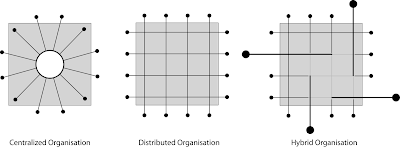
Note on Tips: refer to the Sketch-Up Help menu searching words in quotes (e.g. "groups").
Submission
Post the required views to your blog by the end of Sunday, April 15th.
Submit one folder, with three SketchUP files in it, to the network course folder. Your folder will be named "_asg2" (e.g. Cabrinha_Asg2), and each SketchUP file should be named "_centralized", "_distributed ", "_hybrid" accordingly. Folders have been created for each section under the folder name "Assignment Two," place your folder within your appropriate section folder.
Email your GTF for instructions to log onto our course folder.
Kit of Parts
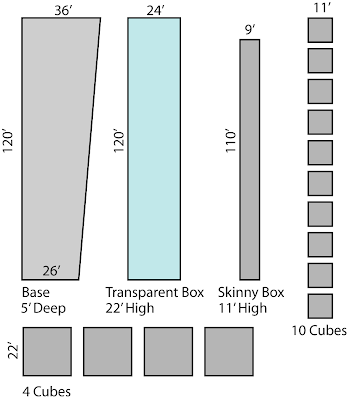
Design Requirements
Presentation / Technical Requirements
Don't forget to make sure Camera is set to Perspective
Don't forget to change "focal length."
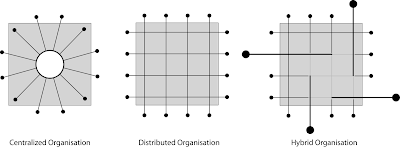
Note on Tips: refer to the Sketch-Up Help menu searching words in quotes (e.g. "groups").
Submission
Post the required views to your blog by the end of Sunday, April 15th.
Submit one folder, with three SketchUP files in it, to the network course folder. Your folder will be named "
Email your GTF for instructions to log onto our course folder.
Kit of Parts
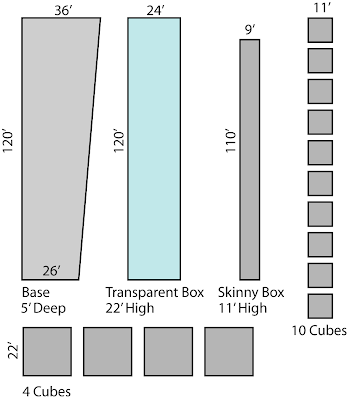
Design Requirements
- Use each of the volumetric entities given, no more no less.
- The composition must not extend beyond the boundaries of the site.
- Maximum Height is 66'.
- Opaque volumes should not intersect, but do not have to meet at their respective corners.
- Opaque volumes can intersect and be contained within the Transparent Volume.
- Each scheme should be clearly composed around its design principle (Centralized, Decentralized, and Hybrid).
Presentation / Technical Requirements
- One Overall Isometric View
- Two Orthographic Views
- One Plan View
- One Longitudinal View
- One eye-level view (4'-6" eye height) standing on the site
Don't forget to make sure Camera is set to Perspective
- Two Immersive Views
Don't forget to change "focal length."
- Each required view must be saved as a "Scene" in your SketchUp File.
- Each of the four kinds of entities must be on their own layer in your SketchUp File (22' Cubes, Transparent Box, Skinny Box, and 11' Cubes).
- Make the Cubes "Components" (one component for 11' Cubes, another component for 22' Cubes)
- Make the Site, Transparent Box, and Skinny Box each as a separate "Group"
Friday, April 6, 2007
Mac Users - use Firefox for Blogger
Regrettfully, Safari and Blogger don't mix well. You may have not noticed, because there is some funcionality. However, you will want to use Firefox as you can easily modify text, place links, and should deal with images easier. I use Safari for all of my web browsing and bookmarking, but use Firefox for Blogger. Fortunately, Firefox is free.
Thursday, April 5, 2007
Sketch-Up and Vista
Although Sketch-UP (SUP) for Vista is not officially supported, the Sketch-UP user forum is an exceptional resource. Note there is a link to the user forum on the sidebar of this blog. Apparently, SUP on Vista is possible, though it looks like a headache. Follow this thread for suggestions.
Wednesday, April 4, 2007
Lab Sections
Following are the section assignments. Before your section tomorrow, be sure to have Sketch-Up 6 Pro installed, have run through the intro tutorials, and have set up your blogger blog. Enjoy!
8 am Sections
1. Brode Studio (Pacific 222): GTF Kristen Goldsmith
2. Gonzalez Studio (Pacific 208): GTF Brian Starkey
3. Haight Studio (Pacific 213): GTF Dan Goldstein
10am Sections
4. Utsey Studio (Pacific 218): GTF Gauri Rajbaidya
5. Etzwiler Studio (Pacific 220): GTF Kristen Goldsmith
6. Givens Studio (Pacific 223): GTF Brian Starkey
7. Matheny Studio (Pacific 211): GTF Dan Goldstein
8 am Sections
1. Brode Studio (Pacific 222): GTF Kristen Goldsmith
2. Gonzalez Studio (Pacific 208): GTF Brian Starkey
3. Haight Studio (Pacific 213): GTF Dan Goldstein
10am Sections
4. Utsey Studio (Pacific 218): GTF Gauri Rajbaidya
5. Etzwiler Studio (Pacific 220): GTF Kristen Goldsmith
6. Givens Studio (Pacific 223): GTF Brian Starkey
7. Matheny Studio (Pacific 211): GTF Dan Goldstein
Tuesday, April 3, 2007
Assignment One
Requirements
You are to develop two 32' cubes each with the same design criteria. One cube will be developed using an additive approach, and the other cube will be developed using a subtractive approach. Each cube will be developed in a separate Sketch-Up file. Note on Tips: refer to the Sketch-Up Help menu searching words in quotes (e.g. "groups").
DUE: Sunday, April 8th, posted by midnight.
Design Criteria
Export the required views as a jpg image, and post them to your blog. Provide a few sentences on each different approach. Provide a separate blog post for each model, named "Additive Approach" and "Subtractive Approach" correspondingly. Provide the following required views:
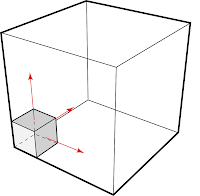
Define the boundaries of the 32' cube by creating a 32' cube and subtracting the face only, leaving the lines.
Start with an 8' cube, altering it with the push-pull tool. Continue to develop design criteria adding additional objects.
TIP: use "groups" to maintain the identity of each separate object.
Process - Subtractive Approach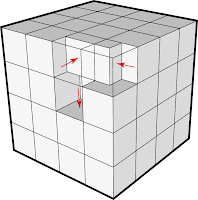
Create a 32' cube. Draw an 8' grid over each face. Using the push-pull tool, alter the cube to provide for the design criteria. TIP: You will have to draw the grid in 8' segments, you can make "multiple copies" to make this process quicker. TIP: If a face gets deleted, you can always bring it back by drawing over the lines with the pencil tool.
You are to develop two 32' cubes each with the same design criteria. One cube will be developed using an additive approach, and the other cube will be developed using a subtractive approach. Each cube will be developed in a separate Sketch-Up file. Note on Tips: refer to the Sketch-Up Help menu searching words in quotes (e.g. "groups").
DUE: Sunday, April 8th, posted by midnight.
Design Criteria
- Provide for one clearly identifiable horizontally oriented space (void) through the cube..
- Provide for one clearly identifiable vertically oriented space (void) through the cube.
- Provide a minimum of 6 horizontal and 6 vertical objects.
- All objects are to be solid (completely enclosed).
- All objects should be on a 4' module.
- The composition should look significantly different in different views.
- The composition should contain space (void) that is as significant as the objects.
- The plane on which elements were built should not be obvious in the final composition.
Export the required views as a jpg image, and post them to your blog. Provide a few sentences on each different approach. Provide a separate blog post for each model, named "Additive Approach" and "Subtractive Approach" correspondingly. Provide the following required views:
- One Overall Isometric View
- Two Unique Elevations
- TIP: Use control (PC) or command (Mac) and 1-6 to toggle between different elevations.
- Two Immersive Views
- Tip: Zoom into your model, change the "focal length" (try 24mm) using the zoom tool.
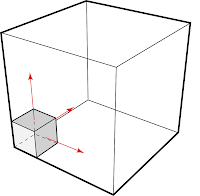
Define the boundaries of the 32' cube by creating a 32' cube and subtracting the face only, leaving the lines.
Start with an 8' cube, altering it with the push-pull tool. Continue to develop design criteria adding additional objects.
TIP: use "groups" to maintain the identity of each separate object.
Process - Subtractive Approach
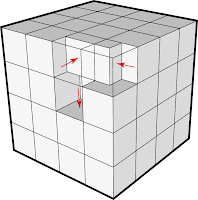
Create a 32' cube. Draw an 8' grid over each face. Using the push-pull tool, alter the cube to provide for the design criteria. TIP: You will have to draw the grid in 8' segments, you can make "multiple copies" to make this process quicker. TIP: If a face gets deleted, you can always bring it back by drawing over the lines with the pencil tool.
Adobe Creative Suite 2.3 [Updated]
[For those of you that already have Photoshop, Illustrator and In-Design, upgrading to CS3 is up to you. If you have a licensed older version, and want to upgrade, then call Adobe regarding the upgrade cost to CS3 - it may or may not be different. If you don't own the Adobe Suite, then below certainly applies to you, and it is a very good deal. If you have a new Intel-based Mac, I highly recommend CS3 as it has been rewritten for the Intel Mac. Example: your professor requires a textbook, you find a different edition on-line used. The content is basically the same, but the page numbers and introduction are different, and a chapter or two have been re-written. The professor refers to certain page numbers for coursework and discussion, so you have to do a little extra leg work to connect your older edition numbers to the class discussion. If we all were on the same version, it would make life easier for all of us, but frankly, neither I nor the GTF's have CS3 either.
Having said this, I expect everyone will have the Adobe Suite installed on their computers by next week. ]
Just after our intro lecture today, I received some very good news about a special upgrade path for education purchases. If you purchase CS2.3 after March 27th, but before the CS3 shipping date, you can upgrade for free (you will have to pay a "media charge" for documentation and shipping historically around $20-25). NOTE: be sure to hold on to your receipts and any other documentation for the free upgrade - you will have to fax this in.
To purchase, you can try the Digital Duck as well as Adobe.com. The third rep I spoke with at Adobe suggested purchasing through on-line education retailers. I have used Academic Superstore in the past, and the Adobe rep suggested Journeyed or CampusTech.
This is actually an amazing deal. The Creative Suite 2.3 Premium costs about $399 and you will get the free upgrade to CS3 Design Premium which would otherwise be $599 (you will have to pay for "media charge" and shipping). This is what I have been told by Adobe's customer service, as hard as this is to believe. Buy now before CS2.3 is gone.
Having said this, I expect everyone will have the Adobe Suite installed on their computers by next week. ]
Just after our intro lecture today, I received some very good news about a special upgrade path for education purchases. If you purchase CS2.3 after March 27th, but before the CS3 shipping date, you can upgrade for free (you will have to pay a "media charge" for documentation and shipping historically around $20-25). NOTE: be sure to hold on to your receipts and any other documentation for the free upgrade - you will have to fax this in.
To purchase, you can try the Digital Duck as well as Adobe.com. The third rep I spoke with at Adobe suggested purchasing through on-line education retailers. I have used Academic Superstore in the past, and the Adobe rep suggested Journeyed or CampusTech.
This is actually an amazing deal. The Creative Suite 2.3 Premium costs about $399 and you will get the free upgrade to CS3 Design Premium which would otherwise be $599 (you will have to pay for "media charge" and shipping). This is what I have been told by Adobe's customer service, as hard as this is to believe. Buy now before CS2.3 is gone.
Subscribe to:
Comments (Atom)
